# 封装组件
# 1.遮罩消息弹窗toast
做成插件的形式、尝试开发插件。
# 基础用法
用来显示不同消息类的操作反馈
# 注册
把Toast组件注册到vue原型上,让每一个组件都可以使用Toast上的属性和方法
// /plugins/index.js
import Toast from "./Toast";
let ToastPlugin = {
install(Vue){
//生成构造器
const ToastConstructor = Vue.extend(Toast)
//生成组件的实例化对象
const toast = new ToastConstructor()
//把组件的实例化对象和一个dom节点关联
toast.$mount(document.createElement('div'))
//把toast组件的根节点挂载到body上
document.body.appendChild(toast.$el)
Vue.prototype.$toast = toast
}
}
export default ToastPlugin;
在main.js导入注册
import ToastPlugin from "./plugins";
Vue.use(ToastPlugin)
# 使用
之后就能通过$toast调用Toast组件上的方法,实现遮罩弹窗消息
$toast.show(type,message,time);
type:success,warn,danger,info
message:遮罩消息内容
time:默认2s后消失
# 2.封装better-scroll滚动
# 安装依赖
yarn add --save better-scroll
# 封装common-scroll组件
由于better-scroll滚动时只能有一个子节点,所以在插槽外再套一层div。wrapper容器宽高先不要设置,复用有多种情况,使用时再设置宽高定位。
# 使用
loadMore事件,当better-scroll监听到上拉触底时触发,可用于请求下一页数据
getPosition事件,实时获取滚动位置
<common-scroll
@loadMore="loadMore"
@getPosition="getPosition"
ref="scroll"
:pullUpLoad="true"
>
<!--滚动区域-->
</common-scorll>
# 注意
1.better-scorll有时会出现滚动停滞,滚不动的情况。
这是因为滚动内容,比如很多图片在懒加载,高频率重新计算滚动内容高度不对,可以使用防抖函数进行优化,监听图片加载,图片加载完成再重新计算。
给图片添加监听事件@load
<img v-lazy="showImage" alt="" @load="imageLoad">
imageLoad(){
this.$bus.$emit('imageLoad');//图片加载完成告诉better-scroll
}
使用common-scroll时,mounted钩子中监听事件车,同时防抖,控制refresh计算频率。
const debounce = function(fn,time){
let timer = null;
return function(){
clearTimeout(timer);
timer = setTimeout(fn,time)
}
};
const fresh = debounce(this.$refs.scroll.refresh,500)
this.$bus.$on('imageLoad',fresh)
2.移动端布局,常有固定的header,navbar底部导航等。根据情况设置样式。
.wrapper {
position: fixed;
top: 44px;
bottom: 49px;
left: 0;
right: 0;
}
3.返回顶部backTop
根据getPosition函数监听到的位置信息,控制backTop的显示及功能。
直接通过ref调用better-scroll的滚动事件。
this.$refs.scroll.scrollTo(0,0);
# 3.封装vue-awesome-swiper轮播图
# 安装依赖
yarn add --save vue-awesome-swiper
# 导入注册
import VueAwesomeSwiper from 'vue-awesome-swiper';
import 'swiper/dist/css/swiper.css';
Vue.use(VueAwesomeSwiper, /* { default global options } */);
# 封装
# 使用
banner是图片数据,padding-bottom填充,防止初始图片未加载造成轮播图高度塌陷,抖动重排。
<common-swiper :padding-bottom="'52%'" :banner="banner"/>
# 注意:
1.由于axios加载图片,初始没有图片,**swiper容器没有高度填充,加载图片会出现重排抖动,**解决办法,给swiper设置height:0;padding-bottom:rem;
2.要修改swiper分页器的颜色,即修改第三方组件的默认样式,可用样式注入 /deep/或>>>
三个箭头写法不支持sass,less等预处理器,/deep/可以。
3.swiper的配置问题,loop:true循环播放会失效,是因为初始时没有图片,swiperOption配置已经生效了,解决办法应该有图片以后才让swiperOption生效,在swiper父容器用v-if条件渲染
# 4.封装slidertransition过渡动画组件
# 4.1针对底部导航nav-bar,左右切换动画
# 封装
# 使用
<slider-transition :name="name">
<keep-alive exclude="Detail">
<router-view class="fade"/>
</keep-alive>
</slider-transition>
监听路由,配置路由表时,加入meta:{index:Number},根据meta判断动画方向。
watch: { //监视路由的变化
$route(to, from) {
if (from.path === '/') return;
if (to.meta.index > from.meta.index) {
this.name = 'left';
} else {
this.name = 'right';
}
}
}
# 注意:
要实现动画的组件给定位,宽高视情况。
.fade{
position:absolute;
width:100vw;
height:cale(100%-49px);
}
# 4.2 普通tabbar切换,左右切换动画
tab选项卡左右切换选项卡,点击保存currentIndex,记录显示的选项卡,内容区v-if或v-show判断currentIndex,实现选项卡切换。
注意:transition组件使用时只能套一个节点,,若是多个节点使用transition-group,并打上key值.
示例:
<tabs @tabClick='toggleTab' :current-index='currentIndex'><tabs/>
<transition-group :name='fadeName'>
<home-push v-show='currentIndex===0' class='fade' key='homeP'/>
<home-hot v-show="currentIndex===1" class="fade" key='homeH'></home-hot>
<home-search v-show="currentIndex===2" class="fade" key='homeS'></home-search>
<transition-group/>
切换tabbar时:判断动画方向。
toggleTab(index) {//子组件传递过来的index
if (index > this.currentIndex) { //to from
this.currentIndex = index;
this.fadeName = "left";
} else {
this.currentIndex = index;
this.fadeName = "right";
}
}
样式同路由切换动画一致,同样需要设置定位。
.fade{
pposition:absolute;
}
# 5.底部导航tabBar
用插槽的形式,实现
# 5.1封装
# tabBarItem
# mainTabBar
使用时,根据需求更换icon和文本
# 6.普通tabBar选项卡
点击选项卡时保存currentIndex,根据currentIndex判断类名active。
# 封装
# 使用
titles数组,tabBar的每一项。
tabClick监听tabControl的index值,根据index,可以控制内容区切换。
<tab-control
ref="tabControl2"
@tabClick="tabClick"
:titles="titles"/>
<good-list :goods="goods[currentType].list"/>
# 7.头部导航
移动端头部导航可能分两到三块区域,left可以放一个返回,middle标题,right视情况,一般没有。
# 封装
考虑复用性,用插槽实现。
# 使用
# 1.只保留middle部分title
<common-nav-bar>
<template #middle>购物街</template>
</common-nav-bar>
# 2.middle要显示多个item
# 8. react Suspense loading过渡组件
# 8.1 loading组件封装
scss样式:四个小圆点,四角分布,不同透明度,旋转动画。定位根据情况调整,水平居中是较理想的。
热歌榜是路由组件,列表是异步请求数据,都使用了React.lazy懒加载,Suspense loading,效果图:
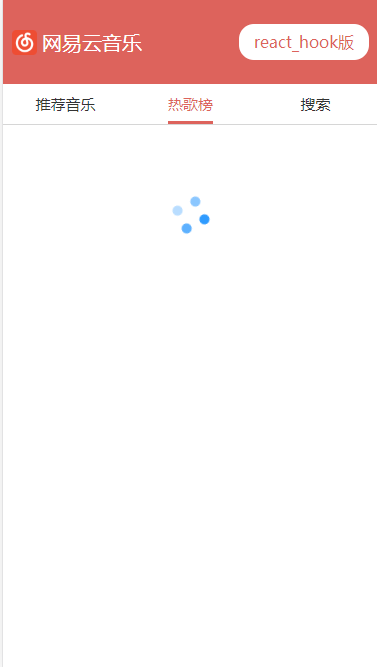
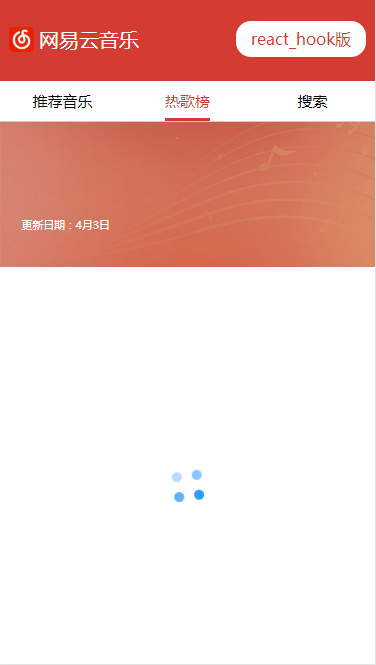
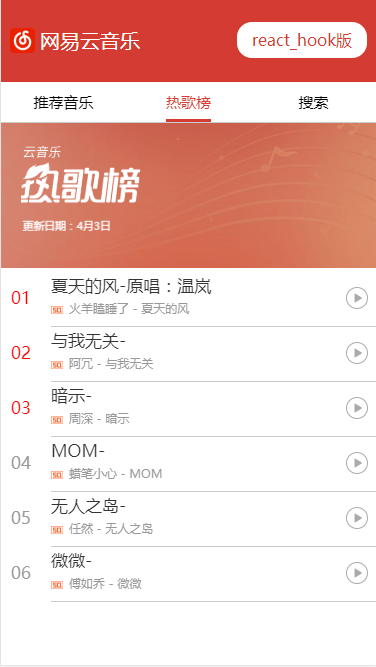
# 9.vue loading组件
loading组件用于,vue axios请求数据,或异步组件加载,过渡状态时显示 loading 动画,避免给用户卡顿白屏体验,样式同 react loading 。
使用时,给组件一个 loading:true 初始值,数据加载完成,设为false。根据 loading 状态 v-show 指令控制loading 显示。
